Excel Round To Nearest Thousand
salachar
Sep 10, 2025 · 6 min read
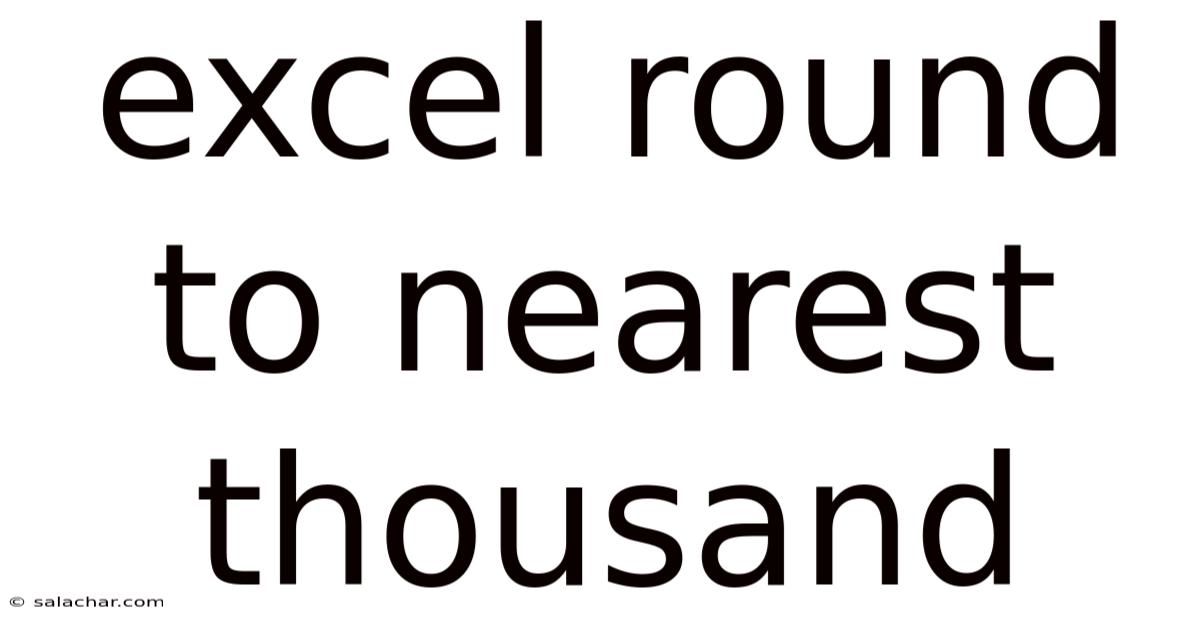
Table of Contents
Mastering Excel's Rounding Functions: Achieving Precision to the Nearest Thousand
Rounding numbers is a fundamental task in various fields, from finance and accounting to data analysis and scientific research. Excel, with its powerful suite of functions, offers several ways to round numbers to the nearest thousand, or any other desired precision. This comprehensive guide will delve into different methods, explain the underlying logic, and provide practical examples to help you master this essential skill. Whether you're a beginner or an experienced Excel user, you'll find valuable insights and techniques to improve your data manipulation capabilities. Understanding how to round to the nearest thousand in Excel is crucial for presenting clean, concise, and easily interpretable data.
Understanding Rounding Concepts
Before we dive into Excel's specific functions, let's briefly review the basic principles of rounding. Rounding involves approximating a number to a specified level of precision. The most common method is rounding to the nearest. This means determining the closest whole number, ten, hundred, thousand, or any other place value.
The key rule is to look at the digit immediately to the right of the desired place value:
- If this digit is 5 or greater, round up. This means increasing the digit in the desired place value by one.
- If this digit is less than 5, round down. This means keeping the digit in the desired place value unchanged.
For example, rounding 3,456 to the nearest thousand involves looking at the hundreds digit (4). Since 4 is less than 5, we round down, resulting in 3,000. Conversely, rounding 7,621 to the nearest thousand involves looking at the hundreds digit (6). Since 6 is greater than or equal to 5, we round up, resulting in 8,000.
Excel Functions for Rounding to the Nearest Thousand
Excel provides several functions capable of rounding numbers. The most commonly used for this purpose are ROUND, ROUNDUP, and ROUNDDOWN. Let's explore each one in detail, focusing on how to achieve rounding to the nearest thousand.
1. The ROUND Function
The ROUND function is the most versatile and commonly used rounding function in Excel. It rounds a number to a specified number of decimal places. To round to the nearest thousand, we need to manipulate the number of digits.
Syntax: ROUND(number, num_digits)
- number: The number you want to round.
- num_digits: The number of digits to which you want to round. A positive number rounds to the right of the decimal point, while a negative number rounds to the left.
Rounding to the Nearest Thousand: To round to the nearest thousand, we use a num_digits value of -3. This tells Excel to round to three places to the left of the decimal point, which is the thousands place.
Example:
Let's say cell A1 contains the value 1234567. The formula =ROUND(A1,-3) will return 1235000. This is because the hundreds digit (5) is greater than or equal to 5, so the thousands digit is rounded up.
2. The ROUNDUP Function
The ROUNDUP function always rounds a number up to the specified number of digits. Regardless of the digit to the right of the desired place value, it will always increase the digit in the specified place value.
Syntax: ROUNDUP(number, num_digits)
Rounding to the Nearest Thousand (with an upward bias): Similar to ROUND, using num_digits as -3 will round up to the nearest thousand.
Example:
With the same value in A1 (1234567), =ROUNDUP(A1,-3) will also return 1235000. However, if A1 contained 1234467, ROUNDUP would still return 1235000, while ROUND would return 1234000.
3. The ROUNDDOWN Function
The ROUNDDOWN function always rounds a number down to the specified number of digits. It will never increase the digit in the specified place value, regardless of the digit to the right.
Syntax: ROUNDDOWN(number, num_digits)
Rounding to the Nearest Thousand (with a downward bias): Again, using num_digits as -3 will round down to the nearest thousand.
Example:
With A1 containing 1234567, =ROUNDDOWN(A1,-3) will return 1234000. This is because the function ignores the hundreds digit (5) and simply rounds down to the nearest thousand.
Practical Applications and Advanced Scenarios
Rounding to the nearest thousand has numerous practical applications in various contexts:
-
Financial Reporting: Rounding large financial figures to the nearest thousand simplifies the presentation of data, making it easier to understand at a glance. For example, presenting a profit of $1,234,567 as $1,235,000 provides a clearer overview.
-
Data Analysis: When dealing with large datasets, rounding can be used to reduce noise and highlight important trends. This can improve the readability and interpretation of charts and graphs.
-
Estimation and Approximation: Rounding to the nearest thousand can be used for quick estimations and approximations. This can be particularly useful in situations where precise figures are not required.
-
Population Statistics: When dealing with large populations, rounding to the nearest thousand can make the numbers easier to comprehend.
Advanced Scenarios:
-
Conditional Rounding: You can combine rounding functions with other Excel functions, such as
IF, to perform conditional rounding based on specific criteria. For example, you could round up to the nearest thousand if a certain condition is met, and round down otherwise. -
Rounding with MROUND: The
MROUNDfunction allows rounding to any multiple. To round to the nearest thousand, you would use=MROUND(number,1000). This function provides greater flexibility thanROUND,ROUNDUP, orROUNDDOWNin certain situations.
Troubleshooting and Common Errors
While rounding functions are generally straightforward, some common errors can occur:
-
Incorrect
num_digitsvalue: Double-check thenum_digitsvalue used in the function. A mistake here will result in incorrect rounding. Remember that -3 is the correct value for rounding to the nearest thousand. -
Data type issues: Ensure that the cells containing the numbers you're rounding are formatted as numbers. If they're formatted as text, the rounding functions will not work correctly.
-
Formula errors: Carefully review your formulas for any syntax errors. A small mistake can prevent the function from working as expected.
-
Unexpected results with ROUNDUP and ROUNDDOWN: Remember the inherent behavior of these functions – they always round up or down, regardless of the digit to the right of the desired place value.
Frequently Asked Questions (FAQ)
Q: Can I round to the nearest thousand without using any formulas?
A: You can achieve this using the number formatting options. Select the cells you want to round, right-click, choose "Format Cells," go to the "Number" tab, and select a custom number format like "#,##0,000". However, this only changes the display of the number, not the underlying cell value. The actual value remains unchanged; it only affects the visual representation.
Q: What if my numbers contain decimal places? Will the rounding functions still work?
A: Yes, the rounding functions work equally well with numbers containing decimal places. The functions will consider the entire number, including the decimal portion, when determining the rounding.
Q: Is there a way to round to the nearest multiple of 1000, even if it's not a whole number?
A: Yes, you can use the MROUND function. For example, if the number is 1234.567, =MROUND(1234.567, 1000) will return 1000.
Conclusion
Mastering Excel's rounding functions, especially for rounding to the nearest thousand, is a crucial skill for anyone working with numerical data. Understanding the nuances of ROUND, ROUNDUP, ROUNDDOWN, and MROUND allows for accurate and efficient data manipulation, leading to cleaner presentations and insightful analyses. Remember to always carefully consider the context of your data and the desired outcome when choosing the appropriate rounding method. By utilizing these techniques, you can enhance your Excel proficiency and unlock the power of precise numerical representation. Remember to practice regularly to solidify your understanding and build confidence in your data analysis skills.
Latest Posts
Latest Posts
-
How To Calculate Solute Potential
Sep 11, 2025
-
Lower Limit And Upper Limit
Sep 11, 2025
-
Gift Of The Magi Synopsis
Sep 11, 2025
-
Charge Of A Silver Ion
Sep 11, 2025
-
Lcm Of 6 And 11
Sep 11, 2025
Related Post
Thank you for visiting our website which covers about Excel Round To Nearest Thousand . We hope the information provided has been useful to you. Feel free to contact us if you have any questions or need further assistance. See you next time and don't miss to bookmark.