Steam Deck Sleep Vs Hibernate
salachar
Sep 15, 2025 · 7 min read
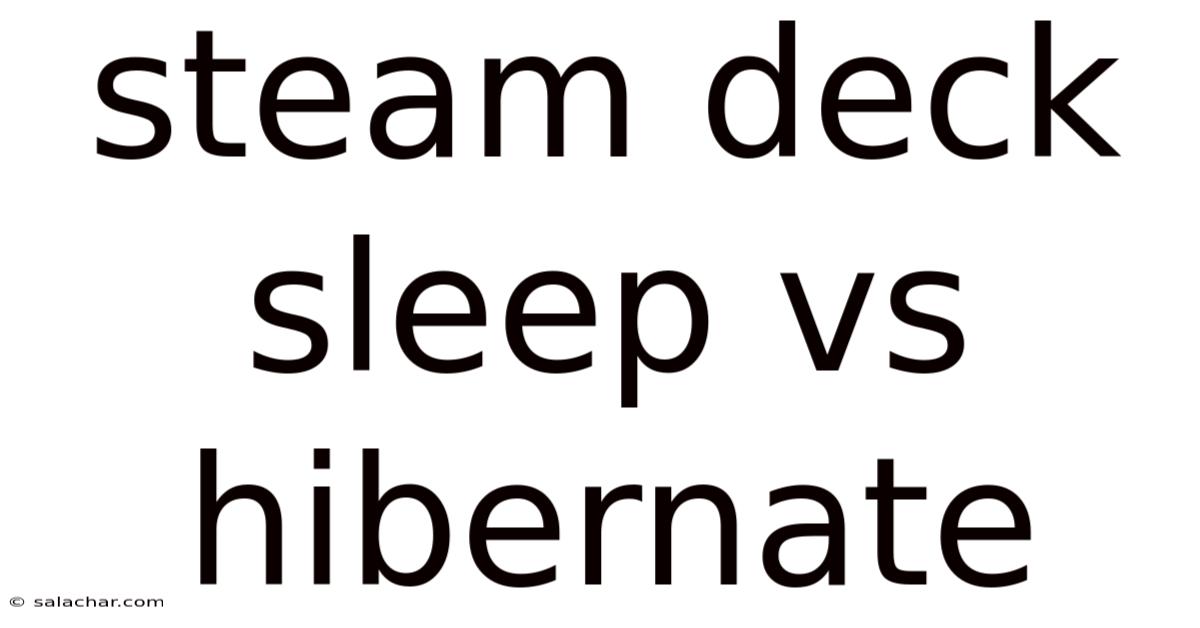
Table of Contents
Steam Deck Sleep vs. Hibernate: Understanding the Differences and Choosing the Best Option for You
Are you a proud owner of a Steam Deck, enjoying its unparalleled portability and gaming power? Understanding the difference between sleep and hibernate modes is crucial for maximizing your battery life and ensuring the smooth operation of your handheld PC. This comprehensive guide delves deep into the nuances of both modes, helping you choose the optimal setting for your individual needs and preferences. We'll cover everything from power consumption to data preservation, ensuring you’re well-equipped to make an informed decision.
Understanding Sleep Mode
Sleep mode is essentially a low-power state that suspends your Steam Deck without completely shutting it down. Think of it as a quick nap. Your game remains paused, and your applications are in a suspended state, ready to resume instantly when you wake the device. The key here is speed and convenience. Resuming from sleep is almost instantaneous. Your game loads back up right where you left off, with minimal loading screens.
How Sleep Mode Works:
- Reduced Power Consumption: Sleep mode significantly reduces the power consumption of your Steam Deck. While it's not completely off, the power draw is minimal, allowing for extended battery life when the device is idle.
- Data Preservation: All your unsaved progress in games and open applications is preserved in RAM. This means no loss of data, even if the battery completely drains (within reason; prolonged power loss can still lead to data corruption).
- Fast Resume: The main advantage is the speed of resuming your session. It’s practically instantaneous, allowing you to jump back into your game or application quickly.
- Potential Drawbacks: If the battery dies completely while in sleep mode, you might experience some minor data loss, particularly if the battery drains unexpectedly or the system is subjected to unexpected interruptions.
Understanding Hibernate Mode
Hibernate mode is a more drastic measure, akin to a deep, restorative slumber. Instead of merely suspending your Steam Deck, it saves your current session to your internal storage and then completely shuts down the system. This means your Steam Deck consumes virtually no power while in hibernate. The trade-off is a longer resume time.
How Hibernate Mode Works:
- Minimal Power Consumption: The key benefit is significantly reduced power drain. Your Steam Deck consumes practically no power in this state, making it ideal for long-term storage or when you won't be using it for an extended period.
- Data Preservation: Your current session is saved to your internal storage (SSD), ensuring complete data preservation, even if the battery completely drains or the device is unplugged. This provides greater security against data loss.
- Slower Resume: The drawback is the extended resume time. The system needs to load everything from storage, which takes noticeably longer than resuming from sleep mode. Expect a loading time similar to a cold boot, albeit potentially slightly faster.
- Storage Space Considerations: Hibernate uses a portion of your internal SSD to save your current session. While the file size is generally manageable, keep in mind that extremely large games or multiple open applications could consume a significant amount of storage space.
Sleep Mode vs. Hibernate Mode: A Detailed Comparison
The following table summarizes the key differences between sleep and hibernate modes on your Steam Deck:
| Feature | Sleep Mode | Hibernate Mode |
|---|---|---|
| Power Consumption | Low | Minimal (virtually zero) |
| Resume Time | Instantaneous | Several seconds to a minute |
| Data Preservation | Preserved in RAM | Saved to internal storage (SSD) |
| Battery Drain | Minimal | Negligible |
| Storage Usage | None | Uses storage space for session save |
| Ideal Use Case | Short breaks, quick pauses | Extended periods of inactivity |
Choosing the Right Mode for Your Needs
The best mode for you depends on your usage patterns and priorities.
-
Choose Sleep Mode if:
- You're taking short breaks and expect to resume your game or application quickly.
- You value instant resume times above all else.
- You're concerned about storage space consumption.
- You frequently use your Steam Deck for shorter gaming sessions throughout the day.
-
Choose Hibernate Mode if:
- You're putting your Steam Deck away for an extended period (several hours or more).
- You want the absolute best battery life preservation.
- You prioritize data security and want to minimize the risk of data loss due to unexpected power interruptions.
- You’re storing the device for an extended period and want to ensure all your progress is safely saved.
Advanced Considerations and Troubleshooting
-
Battery Health: While both modes are designed to minimize battery drain, prolonged use of either mode with a partially charged battery might impact battery health over time. It's always a good idea to occasionally fully charge and fully discharge your Steam Deck's battery (with proper calibration if available) to maintain optimal performance and lifespan.
-
Unexpected Shutdowns: If your Steam Deck unexpectedly shuts down while in sleep mode, it could be due to various factors, including a faulty battery, insufficient charge, or software glitches. Check your battery health and ensure the device is adequately charged before attempting sleep mode again.
-
Resume Issues: Occasionally, you might encounter problems resuming from sleep or hibernate. This can be caused by corrupted system files or software conflicts. A system restart (not just a sleep/hibernate cycle) might resolve this. If the problem persists, consider updating your Steam Deck's firmware.
-
Storage Space Management: If you're using hibernate frequently, ensure you have sufficient free space on your SSD. Regularly check your storage usage and delete unnecessary files or games to prevent potential issues.
-
External Storage: The Steam Deck's ability to utilize external storage via microSD card might seem to impact the performance of sleep and hibernate. In reality, it shouldn't directly affect the core function of either process. However, transferring large amounts of data to or from the external storage while in either mode might slow down the process or even cause unexpected issues.
Frequently Asked Questions (FAQ)
Q: Can I force my Steam Deck into hibernation even if it's not an option in the power menu?
A: While the default power menu might not directly offer a hibernation option, there are alternative methods to achieve a similar state using command-line tools. However, this approach is generally not recommended for average users due to potential risks of data corruption if done incorrectly.
Q: How long does it take to resume from sleep or hibernate?
A: Resuming from sleep is near-instantaneous. Resuming from hibernate can take anywhere from a few seconds to a minute, depending on the amount of data that needs to be loaded.
Q: Which mode is better for my battery's longevity?
A: Hibernate mode offers far better battery longevity because it consumes almost no power while inactive.
Q: Will I lose data if my Steam Deck dies while in sleep mode?
A: While unlikely, there's a small chance of data loss if the battery completely drains while in sleep mode. Hibernate offers more reliable data preservation.
Q: Can I adjust the time it takes for my Steam Deck to enter sleep mode?
A: Yes, the Steam Deck allows you to configure various power settings, including the time it takes for the display to turn off and the device to enter sleep mode.
Q: My Steam Deck is unresponsive after waking from sleep/hibernate. What should I do?
A: Try holding down the power button for a few seconds to force a restart. If the issue persists, consider checking for software updates or performing a factory reset (as a last resort).
Conclusion
The choice between sleep and hibernate modes on your Steam Deck ultimately boils down to your individual preferences and usage patterns. Sleep mode offers instant resumption for quick breaks, while hibernate mode provides superior battery life and data security for extended periods of inactivity. By understanding the strengths and weaknesses of each mode, you can optimize your Steam Deck's performance and prolong its battery life, ensuring many hours of enjoyable gaming on the go. Remember to regularly check your storage space and battery health for optimal performance and to minimize the risk of data loss.
Latest Posts
Latest Posts
-
Triangular Prism Real Life Examples
Sep 15, 2025
-
2 Root 3 2
Sep 15, 2025
-
P V R Full Form
Sep 15, 2025
-
What Is A Inexhaustible Resource
Sep 15, 2025
-
Darwins Tubercle Dominant Or Recessive
Sep 15, 2025
Related Post
Thank you for visiting our website which covers about Steam Deck Sleep Vs Hibernate . We hope the information provided has been useful to you. Feel free to contact us if you have any questions or need further assistance. See you next time and don't miss to bookmark.