What Does Nvm Stand For
salachar
Sep 02, 2025 · 7 min read
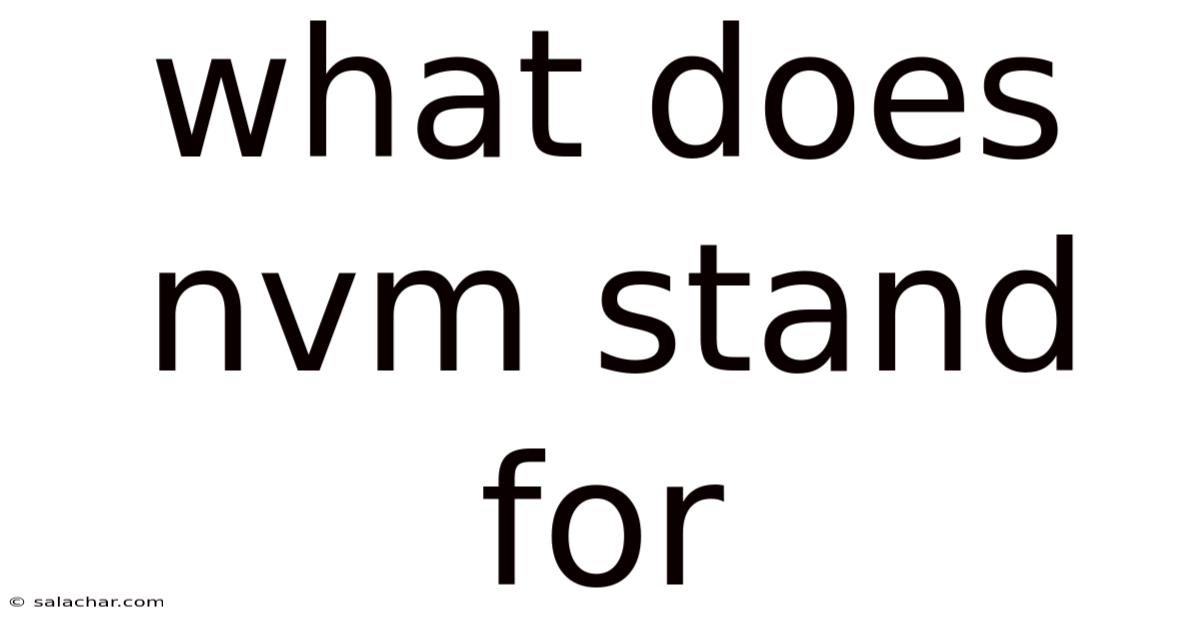
Table of Contents
What Does NVM Stand For? A Deep Dive into Node Version Manager and Beyond
The acronym "NVM" might seem cryptic at first glance, but it actually represents a powerful tool used by countless developers worldwide. While it most commonly stands for Node Version Manager, understanding its full implications requires exploring both its functionality and the broader context of software version management. This article will provide a comprehensive overview of NVM, its uses, alternatives, and related concepts, ensuring you gain a complete understanding of what NVM stands for and why it's so vital for modern development.
Introduction: The Problem of Multiple Node.js Versions
Before diving into NVM itself, let's address the problem it solves. Node.js, a popular JavaScript runtime environment, frequently releases updates. These updates introduce new features, performance improvements, and crucially, bug fixes. However, managing multiple Node.js versions can become a complex issue, especially when working on different projects with varying dependency requirements. Some projects might require an older, stable version, while others necessitate the latest features available in a newer release. Manually switching between versions is cumbersome, error-prone, and ultimately inefficient. This is where Node Version Manager (NVM) comes to the rescue.
What is Node Version Manager (NVM)? A Detailed Explanation
Node Version Manager (NVM) is a command-line tool that allows developers to easily install, manage, and switch between different versions of Node.js and npm (Node Package Manager) on their systems. It streamlines the process of working on multiple projects that rely on different Node.js versions without requiring complex configuration or system-wide installations. This prevents conflicts and ensures each project uses the specific Node.js version it needs.
Key features of NVM include:
- Installation and management of multiple Node.js versions: NVM allows you to install various Node.js versions without interfering with each other.
- Switching between versions: Effortlessly switch between different installed Node.js versions for each project.
- Setting default versions: Define a default Node.js version for new projects.
- Version listing and deletion: Easily view installed versions and remove unwanted versions to save disk space.
- Automatic updates (depending on the implementation): Some NVM implementations offer automatic update checks for both NVM itself and the installed Node.js versions.
- Cross-platform compatibility: While different implementations exist for various operating systems, NVM aims for broad compatibility.
How NVM Works: A Step-by-Step Guide
The exact steps for using NVM vary slightly depending on your operating system and the specific NVM implementation you choose (there are several). However, the general workflow remains consistent:
-
Installation: Download and install the appropriate NVM version for your operating system (Windows, macOS, Linux). This usually involves running a shell script or installer.
-
Installation of Node.js versions: Once NVM is installed, you can use its commands to download and install specific Node.js versions. This is typically done through commands like
nvm install <version number>(e.g.,nvm install 16.14.2). NVM often downloads the Node.js binaries and installs them in a designated directory, keeping them separate from the system-wide installation. -
Listing installed versions: Use a command such as
nvm lsto list all installed Node.js versions. This helps you keep track of what you have installed. -
Switching Node.js versions: Use the command
nvm use <version number>(e.g.,nvm use 14.18.3) to switch to a specific Node.js version. This typically modifies your shell environment variables to point to the selected Node.js installation. -
Setting default version: Set a default version using
nvm alias default <version number>(e.g.,nvm alias default 18.12.1). This sets the version that will be used automatically when you open a new terminal window. -
Uninstalling Node.js versions: Use
nvm uninstall <version number>to remove a specific Node.js version. -
Updating NVM: Depending on your implementation, there might be commands to update NVM itself to get the latest features and bug fixes.
Different NVM Implementations: A Comparison
While the core functionality of NVM remains largely consistent, there are several implementations available, catering to different operating systems and preferences. Some popular examples include:
- nvm (for Node.js): This is the most widely used and often referred to as "the" NVM. It's primarily focused on managing Node.js versions.
- nvm-windows: A Windows-specific implementation of NVM, addressing the complexities of Windows' environment and file systems.
- fnm (Fast Node Manager): A relatively new but rapidly gaining popularity, fnm offers faster installation speeds and some performance improvements over the original nvm.
- Other Operating System Specific Implementations: Various other implementations exist or are in development tailored for different operating systems or specific needs.
Choosing the right NVM implementation often comes down to your operating system and preference. If you're using Windows, nvm-windows is the clear choice. For macOS and Linux, the original nvm or the newer fnm are excellent options.
Beyond Node.js: Version Management for Other Tools
The concept of version management extends beyond Node.js. Many other development tools and languages employ similar principles to manage different versions of software and dependencies. This is particularly crucial when working with multiple projects that rely on different versions of the same tool.
Examples of version managers for other tools include:
- pyenv: A version manager for Python.
- rbenv: A version manager for Ruby.
- asdf: A highly flexible version manager that can manage multiple languages and tools.
- sdkman!: A Software Development Kit Manager for multiple languages and tools.
These tools function similarly to NVM, allowing developers to install, manage, and switch between different versions of the target software without conflicts.
The Importance of Proper Version Control in Development
Using a version manager like NVM is a critical practice for maintaining a clean, reproducible, and reliable development environment. The benefits include:
- Preventing conflicts: Using different versions of Node.js or other tools in separate projects eliminates the risk of dependency conflicts.
- Reproducibility: Ensure that your projects work consistently across different machines and environments by specifying exact version requirements.
- Flexibility: Quickly switch between versions to test compatibility or utilize specific features.
- Collaboration: Simplify team collaboration by ensuring everyone uses the same specified versions.
- Improved security: Using up-to-date versions often includes the latest security patches.
Frequently Asked Questions (FAQ)
Q: Is NVM necessary?
A: While not strictly required for all Node.js development, NVM is highly recommended, especially when working on multiple projects with different Node.js version requirements. It greatly simplifies the management of Node.js versions and avoids potential conflicts.
Q: How does NVM handle npm (Node Package Manager)?
A: When you switch Node.js versions using NVM, npm is also updated to the corresponding version associated with that Node.js release.
Q: What are the alternatives to NVM?
A: While NVM is a popular choice, other tools like fnm, nvm-windows (for Windows), and more general-purpose version managers like asdf and sdkman! offer similar functionalities. The best choice depends on your operating system, preferences, and the number of different tools you need to manage.
Q: Can I use NVM with Docker?
A: While possible, using NVM directly inside a Docker container isn't the most efficient approach. Docker containers often manage their own dependencies, and it's generally better to specify the Node.js version directly within your Dockerfile.
Q: What if I encounter issues with NVM?
A: Carefully review the installation instructions and documentation for your specific NVM implementation. Many troubleshooting guides and community forums are available online for assistance.
Conclusion: Embracing Efficient Version Management
Understanding what NVM stands for and its capabilities is crucial for every modern JavaScript developer. It's a powerful tool that significantly streamlines the process of managing multiple Node.js versions, preventing conflicts and fostering a more efficient and reproducible development workflow. By mastering the use of NVM, along with the principles of robust version control, you can elevate your development practices and contribute to more stable and reliable software projects. Remember to choose the appropriate NVM implementation for your operating system and consider exploring other version managers for other development tools to maintain a consistently organized and efficient development environment.
Latest Posts
Latest Posts
-
Blank Of The Rising Sun
Sep 02, 2025
-
What Is A Base Price
Sep 02, 2025
-
Surface Area Of A Pipe
Sep 02, 2025
-
Vintage Cobalt Blue Glass Vase
Sep 02, 2025
-
Trees And Orchids Symbiotic Relationship
Sep 02, 2025
Related Post
Thank you for visiting our website which covers about What Does Nvm Stand For . We hope the information provided has been useful to you. Feel free to contact us if you have any questions or need further assistance. See you next time and don't miss to bookmark.